Instagram Webhooks
To integrate Instagram webhooks with ngrok:
- Launch your local webhook.
npm run startFacebook - Launch ngrok.
ngrok http 3000 --domain myexample.ngrok.dev - Configure Instagram webhooks with your ngrok URL.
- Secure your webhook requests with verification.
This guide covers how to use ngrok to integrate your localhost app with Instagram by using Webhooks. Instagram webhooks can be used to notify an external application whenever specific events occur in your Instagram account.
By integrating ngrok with Instagram, you can:
- Develop and test Instagram webhooks locally, eliminating the time in deploying your development code to a public environment and setting it up in HTTPS.
- Inspect and troubleshoot requests from Instagram in real-time via the inspection UI and API.
- Modify and Replay Instagram Webhook requests with a single click and without spending time reproducing events manually in your Instagram account.
- Secure your app with Instagram validation provided by ngrok. Invalid requests are blocked by ngrok before reaching your app.
Step 1: Start your app
For this tutorial, we'll use the sample NodeJS app available on GitHub.
To install this sample, run the following commands in a terminal:
git clone https://github.com/ngrok/ngrok-webhook-nodejs-sample.git
cd ngrok-webhook-nodejs-sample
npm install
This will get the project installed locally.
Now you can launch the app by running the following command:
npm run startFacebook
The app runs by default on port 3000.
You can validate that the app is up and running by visiting http://localhost:3000. The application logs request headers and body in the terminal and responds with a message in the browser.
Step 2: Launch ngrok
Once your app is running successfully on localhost, let's get it on the internet securely using ngrok!
Note: This integration requires an ngrok Pro or Enterprise license because Facebook validates your ngrok domain and certificate.
-
If you're not an ngrok user yet, just sign up for ngrok for free.
-
Go to the ngrok dashboard, click Your Authtoken, and copy your Authtoken.
Tip: The ngrok agent uses the auth token to log into your account when you start a tunnel. -
On the left menu, expand Cloud Edge and then click Domains. Tip: If you don't have an ngrok Pro or Enterprise license, sign up for one by clicking Update Subscription and follow the subscribe procedure.
-
On the Domains page, click + Create Domain or + New Domain.
-
In the Domain pane, provide a value for the Domain field (i.e.
myexample.ngrok.io), and then click Continue.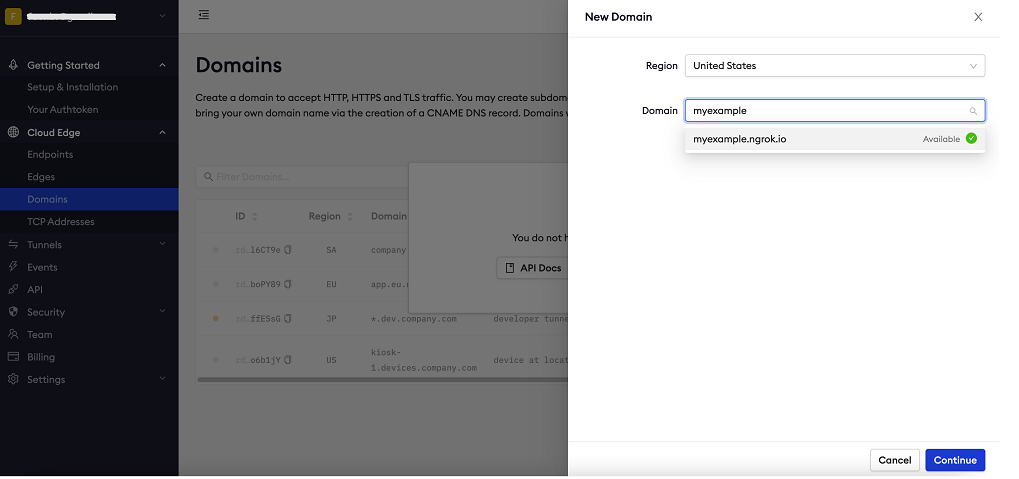 Tip: Make sure your domain is available.
Tip: Make sure your domain is available. -
Close the Start a Tunnel pane and then close the Domain pane.
-
Start ngrok by running the following command in a terminal on your local desktop:
ngrok http 3000 --domain myexample.ngrok.dev -
ngrok will display a URL where your localhost application is exposed to the internet (copy this URL for use with Facebook).
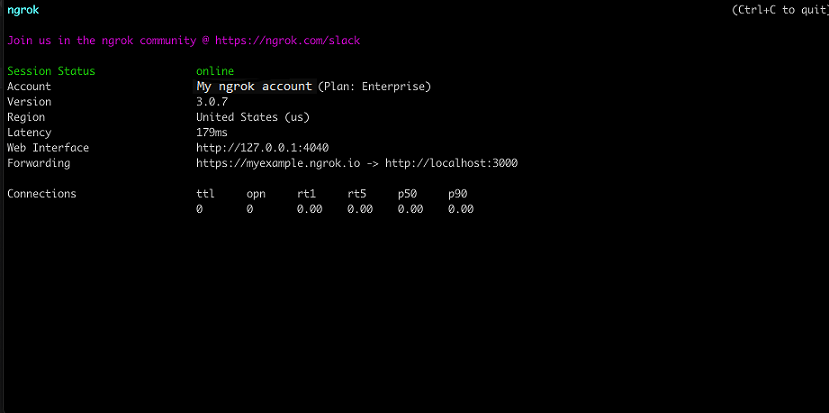
Step 3: Integrate Instagram
To register a webhook on your Instagram account follow the instructions below:
Requirements: You'll need a Facebook page and a Facebook app associated with your Facebook page. Create one before following the rest of these steps.
Connect your Facebook page with your Instagram account by following the instructions below:
-
Access your Facebook account, click on your avatar icon on the top right corner of the page, click See all profiles, click See all Pages, and then click the name of your page.
-
On the Manage Page of your page, expand Meta Business Suite on the left menu and then click Inbox.
-
On the Inbox page, click Instagram Comments and then click Connect account. Follow the instructions to connect your Instagram account to your Facebook page.
After you connect your Instagram account to your Facebook page, follow the instructions below to configure your Instagram webhook:
-
Access the Meta for Developers page, and Log in using your Facebook account.
-
On the Developers page, click My Apps and then click your app.
-
On the app dashboard, click Add Product on the left menu, and then click Set up inside the Webhooks tile.
-
On the Webhooks page, select Instagram from the combo box and then click Subscribe to this object.
-
In the Edit User subscription popup, for the Callback URL field enter the URL provided by the ngrok agent to expose your application to the internet, with
/webhooksat the end (i.e.https://myexample.ngrok.dev/webhooks).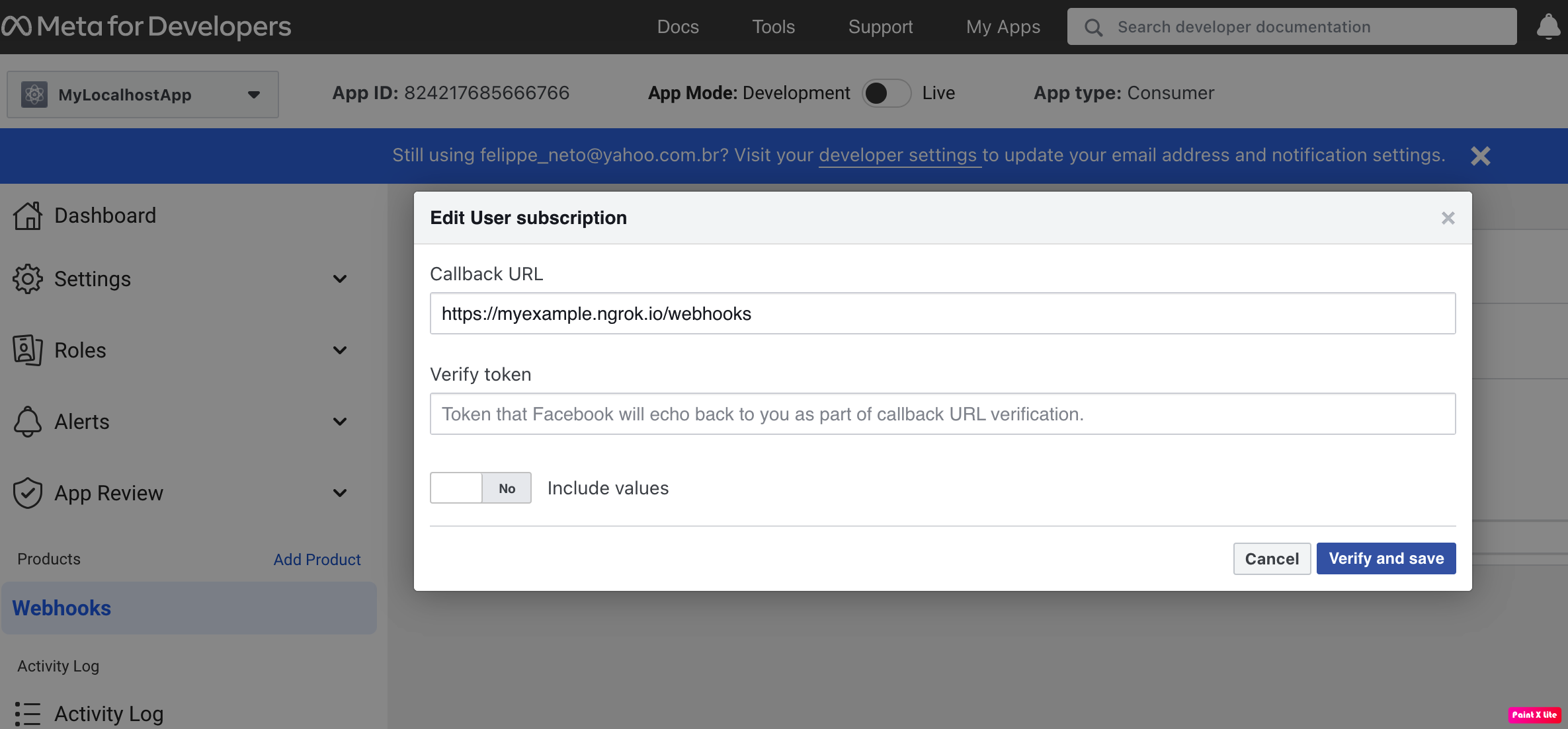
-
Enter
12345for the Verify token field, click No on the Include values slider to turn it to Yes, and then click Verify and save. -
After you add a webhook to Instagram, Instagram will submit a validation post request to your application through ngrok. Confirm your localhost app receives the validation get request and logs
WEBHOOK_VERIFIEDin the terminal. -
Back to the Webhooks page, make sure the Instagram object is selected and then click Subscribe to the comments field. Tip: You can subscribe to multiple fields within the Instagram object, as well as select other objects to subscribe to. For each of them, you provide the same URL.
-
Click Test for the comments field, click Send to My Server and confirm your localhost app receives the test post request.
-
On the top of your app's page, make sure App Mode is Live.
Run Webhooks with Instagram and ngrok
Depending on the object and the field you subscribe to, Instagram sends different request body contents.
Because you selected the comments field, you can test the integration by commenting on a post on your Instagram account:
- Access your Instagram account, open a story, enter a comment and then post the comment.
Confirm your localhost app receives a message and logs both headers and body in the terminal.
Inspecting requests
When you launch the ngrok agent on your local machine, you can see two links:
- The URL to your app (it ends with
ngrok-free.appfor free accounts orngrok.appfor paid accounts when not using custom domains) - A local URL for the Web Interface (a.k.a Request Inspector).
The Request Inspector shows all the requests made through your ngrok tunnel to your localhost app. When you click on a request, you can see details of both the request and the response.
Seeing requests is an excellent way of validating the data sent to and retrieved by your app via the ngrok tunnel. That alone can save you some time dissecting and logging HTTP request and response headers, methods, bodies, and response codes within your app just to confirm you are getting what you expect.
To inspect Instagram's webhooks call, launch the ngrok web interface (i.e. http://127.0.0.1:4040) and then click one of the requests sent by Instagram.
From the results, review the response body, header, and other details:
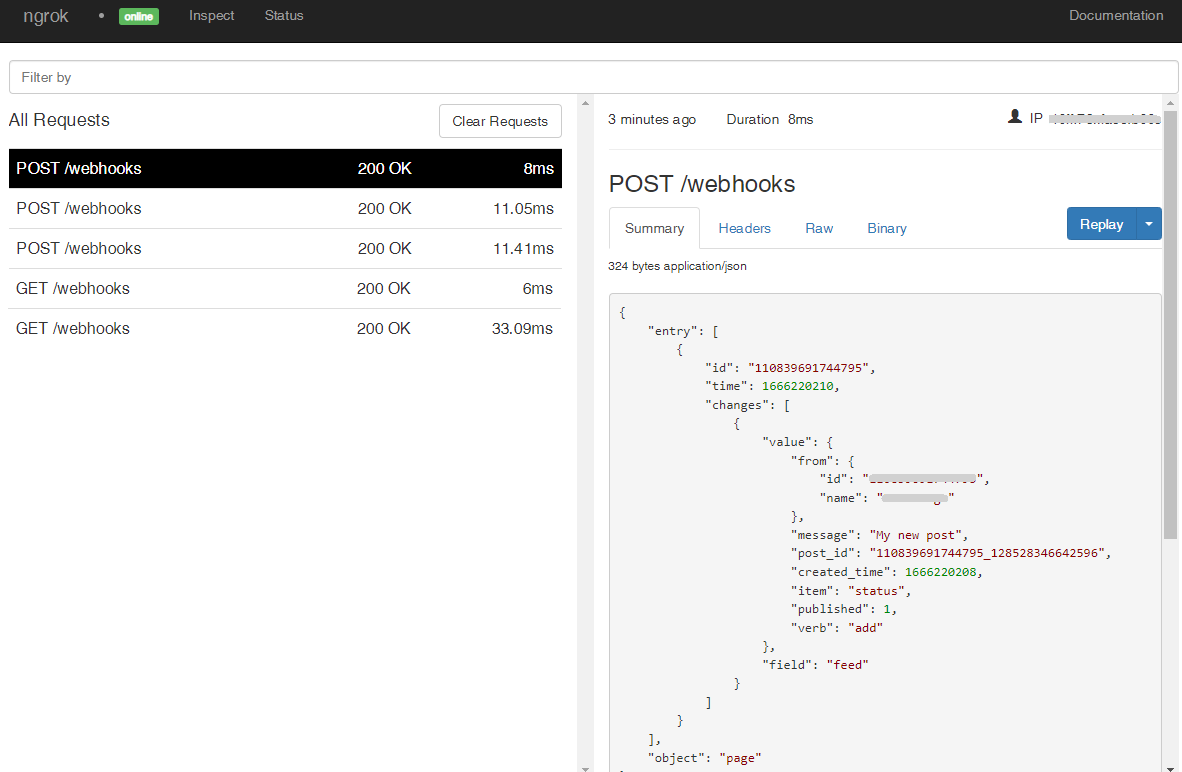
Replaying requests
The ngrok Request Inspector provides a replay function that you can use to test your code without the need to trigger new events from Instagram. To replay a request:
-
In the ngrok inspection interface (i.e.
http://localhost:4040), select a request from Instagram. -
Click Replay to execute the same request to your application or select Replay with modifications to modify the content of the original request before sending the request.
-
If you choose to Replay with modifications, you can modify any content from the original request. For example, you can modify the email field inside the body of the request.
-
Click Replay.
Verify that your local application receives the request and logs the corresponding information to the terminal.
Secure webhook requests
The ngrok signature webhook verification feature allows ngrok to assert that requests from your Instagram webhook are the only traffic allowed to make calls to your localhost app.
Note: This ngrok feature is limited to 500 validations per month on free ngrok accounts. For unlimited, upgrade to Pro or Enterprise.
This is a quick step to add extra protection to your application.
-
Access the Meta for Developers page, log in using your Instagram account, and then click My Apps in the top right corner.
-
On the Developers page, expand Settings on the left menu and then click Basic.
-
In the Basic Settings page, click Show to reveal the App secret value and copy this value.
-
Restart your ngrok agent by running the command, replacing
{your app secret}with the value you have copied before:ngrok http 3000 --domain myexample.ngrok.dev --verify-webhook FACEBOOK_GRAPH_API --verify-webhook-secret {your app secret} -
Access the Instagram page you have assigned to your webhook and send a message to another Instagram user.
Verify that your local application receives the request and logs information to the terminal.