Frontegg SSO (SAML)
To secure access to ngrok with Frontegg Single Sign-On using SAML:
This article details how to configure Frontegg as the primary Identity Provider for ngrok endpoints. By integrating Frontegg SSO with ngrok, you can:
- Restrict access to ngrok endpoints only to users authenticated via Frontegg
- Use Frontegg security policies and MFA authenticators.
- Use Frontegg's Dashboard to facilitate access to ngrok apps.
Requirements
To configure ngrok tunnels with Frontegg, you must have:
- A Frontegg account with administrative rights to create apps
- An ngrok Enterprise Account with an authtoken or admin access to configure edges with SAML.
Configuration Steps
To integrate ngrok with Frontegg SSO, you will need to:
- Configure Frontegg with the ngrok app
- Configure ngrok with the SSO settings provided by Frontegg
Step 1: Download the IDP metadata
-
Access the Frontegg Portal and sign in using your Frontegg administrator account.
-
On the left menu, click your environment under Environments and then click Env settings.
-
On the General Settings page, copy both the Client ID and API Key values.
-
Open a terminal window and run the following command to get an access token:
curl --request POST \
--url https://api.frontegg.com/auth/vendor/ \
--header 'accept: application/json' \
--header 'content-type: application/json' \
--data '{"clientId": "CLIENT_ID","secret": "API_KEY"}'Note: Replace the following with values:
- CLIENT_ID: The client ID value you copied before.
- API_KEY: The API key value you copied before.
-
Copy the value of the token attribute from the response.
-
In the same terminal window, run the following command to download the metadata XML file from Frontegg:
curl --location --request POST 'https://api.frontegg.com/oauth/resources/configurations/saml/v1/https%3A%2F%2Ftemporary' \
--header 'frontegg-vendor-host: YOUR_FRONTEGG_HOST_URL' \
--header 'Authorization: Bearer TOKEN' \
--header 'Content-Type: application/json' \
--data-raw '{
"acsUrl": "https://temporary",
"entityId": "https://temporary"
}'Note: Replace the following with values copied on previous steps:
- YOUR_FRONTEGG_HOST_URL: The value of the Domain name from the Env settings > Domains tab.
- TOKEN: The token you copied before.
-
Copy the response and save it as the
idp_metadata.xmlfile locally on your desktop. Note: The response starts with<EntityDescriptorand ends with</EntityDescriptor>. Anything different may be an error.
Step 2: Configure ngrok
To configure an edge with Frontegg:
-
Access the ngrok Dashboard and sign in using your ngrok account.
-
On the left menu, click Cloud Edge and then click Edges.
-
If you don't have an edge already set to add Frontegg SSO, create a test edge:
- Click + New Edge.
- Click Create HTTPS Edge.
- Click the pencil icon next to "no description", enter
Frontegg SSO SAMLas the edge name, and click Save.
-
On the edge settings menu, click SAML.
-
On the SAML page, click Begin setup, click Upload XML, and then open the XML metadata file you downloaded from Frontegg (See Download the IdP metadata).
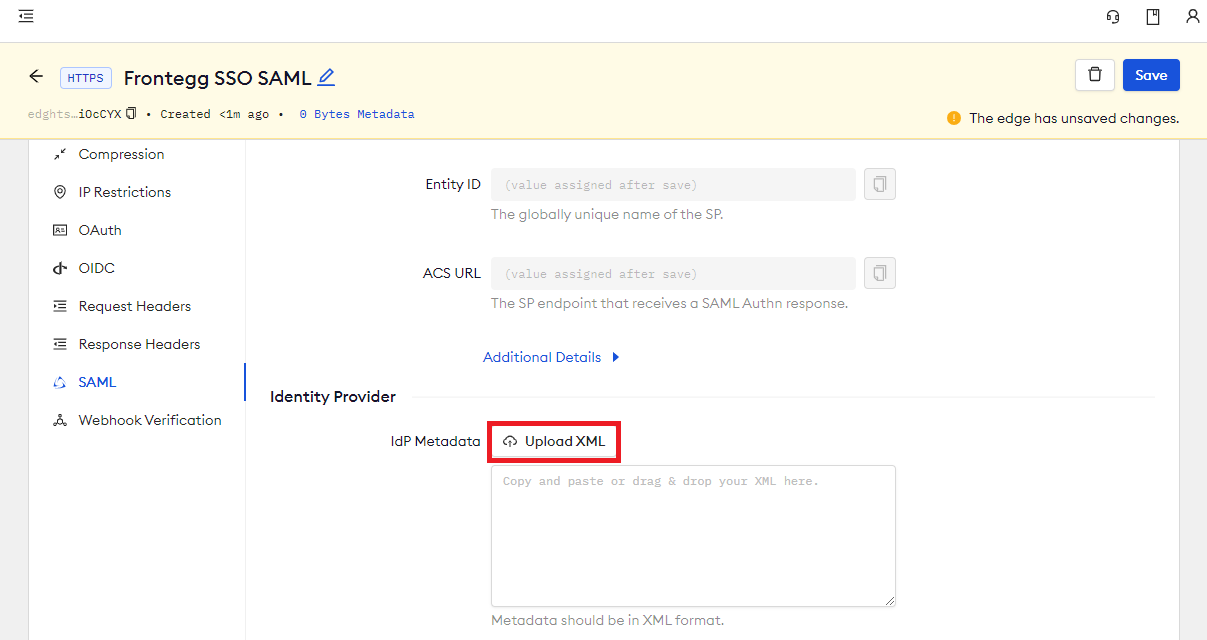
-
Click Save at the top.
-
Copy both the Entity ID and the ACS URL values for later use.
Step 3: Configure Frontegg
-
In the same terminal window in which you ran the previous commands, run the following command to create a SAML configuration related to your ngrok SAML edge:
curl --location --request POST 'https://api.frontegg.com/oauth/resources/configurations/saml/v1/URL-ENCODED-NGROK-ENTITY-ID' \
--header 'frontegg-vendor-host: YOUR_FRONTEGG_HOST_URL' \
--header 'Authorization: Bearer TOKEN' \
--header 'Content-Type: application/json' \
--data-raw '{
"acsUrl": "NGROK_ACS_URL",
"entityId": "NGROK_ENTITY_ID_URL"
}'Note: Replace the following with the values copied on previous steps:
- URL_ENCODED_NGROK_ENTITY_ID: URL-Encoded value of the ngrok Entity ID* copied from the edge SAML configuration.
- YOUR_FRONTEGG_HOST_URL: The value of the Domain name from the Env settings > Domains tab.
- TOKEN: The Frontegg token you copied before.
- NGROK_ACS_URL: The value of the ngrok Entity ID copied from the edge SAML configuration.
- NGROK_ENTITY_ID_URL: The value of the ngrok ACS URL copied from the edge SAML configuration.
Step 4: Update Frontegg Login Method
-
Access the Frontegg Portal and sign in using your Frontegg administrator account.
-
On the left menu, click your environment under Environments, click Authentication, and then click Login method.
-
On the Select your login method page, make sure Hosted login is selected, and click Add new twice.
-
In the first empty field, enter the endpoint URL from your ngrok edge (i.e.,
https://123456789.ngrok.app/). In the second field, enter the ACS URL from your Edge SAML configuration.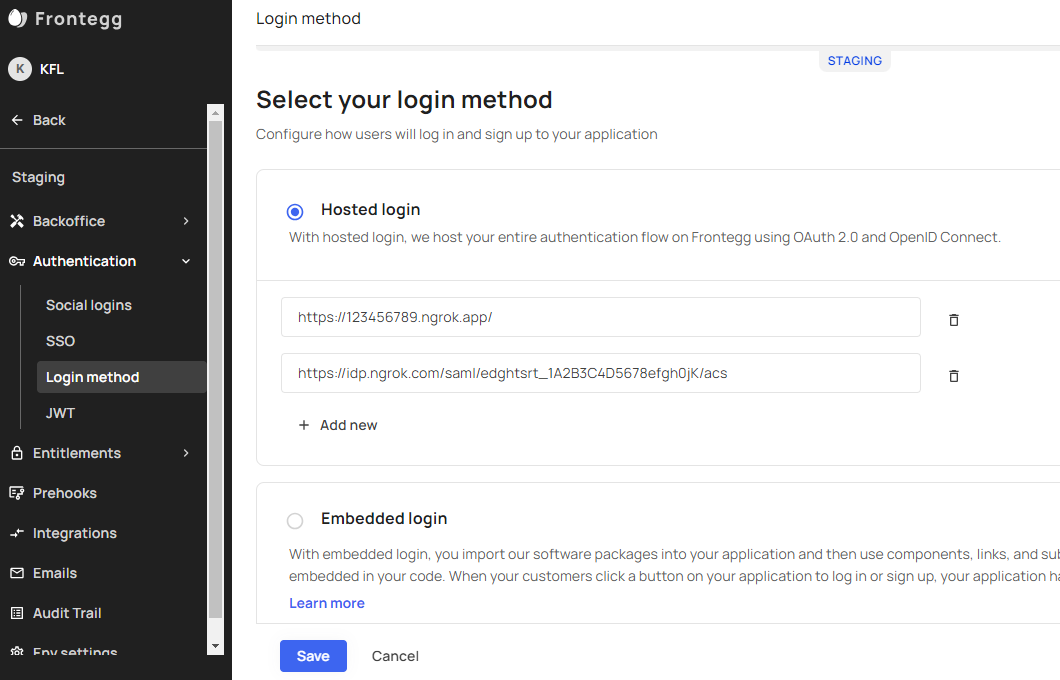
-
Click Save.
Step 5: Start a Tunnel
- Access the ngrok edges page, click your edge, and then click Start a tunnel.
For this step, we assume you have an app running locally (i.e. on localhost:3000) with the ngrok client installed.
-
Click the copy icon next to the tunnel command.
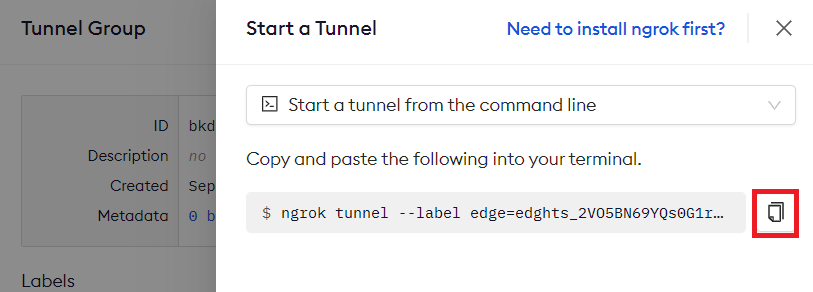
-
Launch a tunnel:
- Launch a terminal.
- Paste the command but replace
http://localhost:80with your localhost app address (i.e.,http://localhost:3000). - Click Enter and an ngrok tunnel associated with your edge configuration will launch.
-
To confirm that the tunnel is connected to your edge:
- Return to the ngrok dashboard
- Close the Start a tunnel and the Tunnel group tabs
- Refresh the test edge page. Under traffic, You will see the message You have 1 tunnel online. Start additional tunnels to begin load balancing.
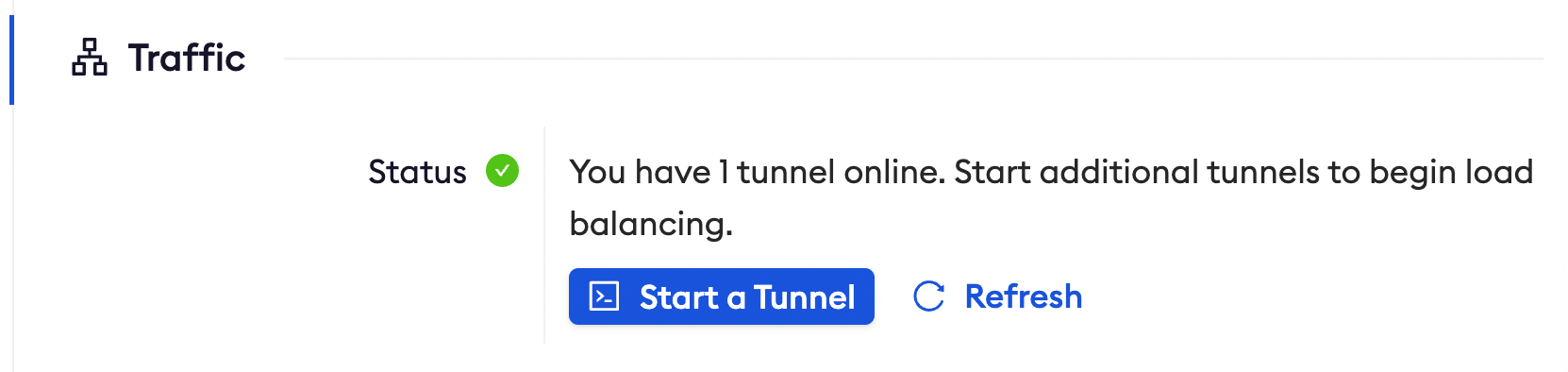
-
In the test edge, copy the endpoint URL. (you use this URL to test the Frontegg Authentication)
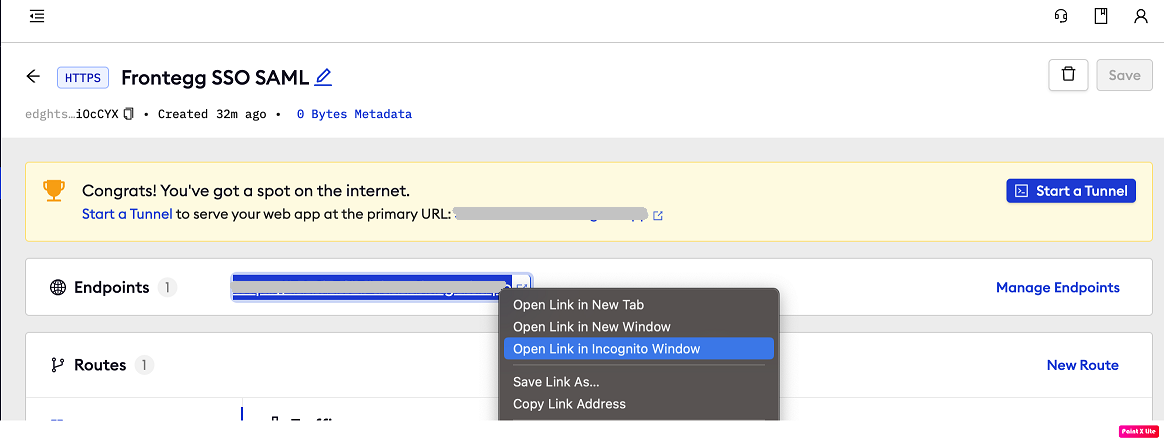
Grant access to Frontegg users
Create a Frontegg user:
-
On the left menu of the Frontegg Portal, click your environment, click Backoffice, click Accounts, and then click Add New.
-
On the Add new account popup, enter a name for the account,
ngrok.comin the Domain field, and then click Save. -
On the left menu, click Backoffice, click Users, and then click Add New.
-
On the Add new user popup, enter a name and email, select the account you have created, and then click Save. Note: by default value to assign the Admin role to the user
Test the integration
-
In your browser, launch an incognito window.
-
Access your ngrok tunnel (i.e.,
https://frontegg-sso-test.ngrok.app. Use the copied endpoint URL). -
You should be prompted to log in with your Frontegg credentials.
-
After logging in, you should be able to see your web app.