Datadog Event Destination
To send ngrok events to Datadog:
This guide covers how to send ngrok events including network traffic logs into Datadog. You may want to keep an audit log of configuration changes within your ngrok account, record all traffic to your endpoints for active monitoring/troubleshooting, or you may use Datadog as a SIEM and want to use it for security inspections.
By integrating ngrok with Datadog, you can:
- Quickly identify application issues in real-time using ngrok Traffic Events in conjunction with Datadog ML based monitoring.
- Historically audit changes occurring within an account. Be able to historically audit changes within an account.
- Visualize usage of your service by using Datadog queries and analytic charts.
- Identify security issues by using ngrok events and Datadog SIEM.
ngrok will send logs to the Datadog Logs API and automatically compress them with gzip. ngrok does not support the events or metrics APIs at this time.
Step 1: Get prequisite information:
- Familiarize yourself with the ngrok events and select the ones you want to send to Datadog
- Verify which Datadog site you are using
- Accquire a Datadog API key. To either create or retrieve the API key, reference the following link Datadog API documentation.
Step 2: Create an Event Subscription
-
Using a browser, go to the ngrok dashboard and navigate to Events under the Observability section on the left hand navigation and select Create Subscription.
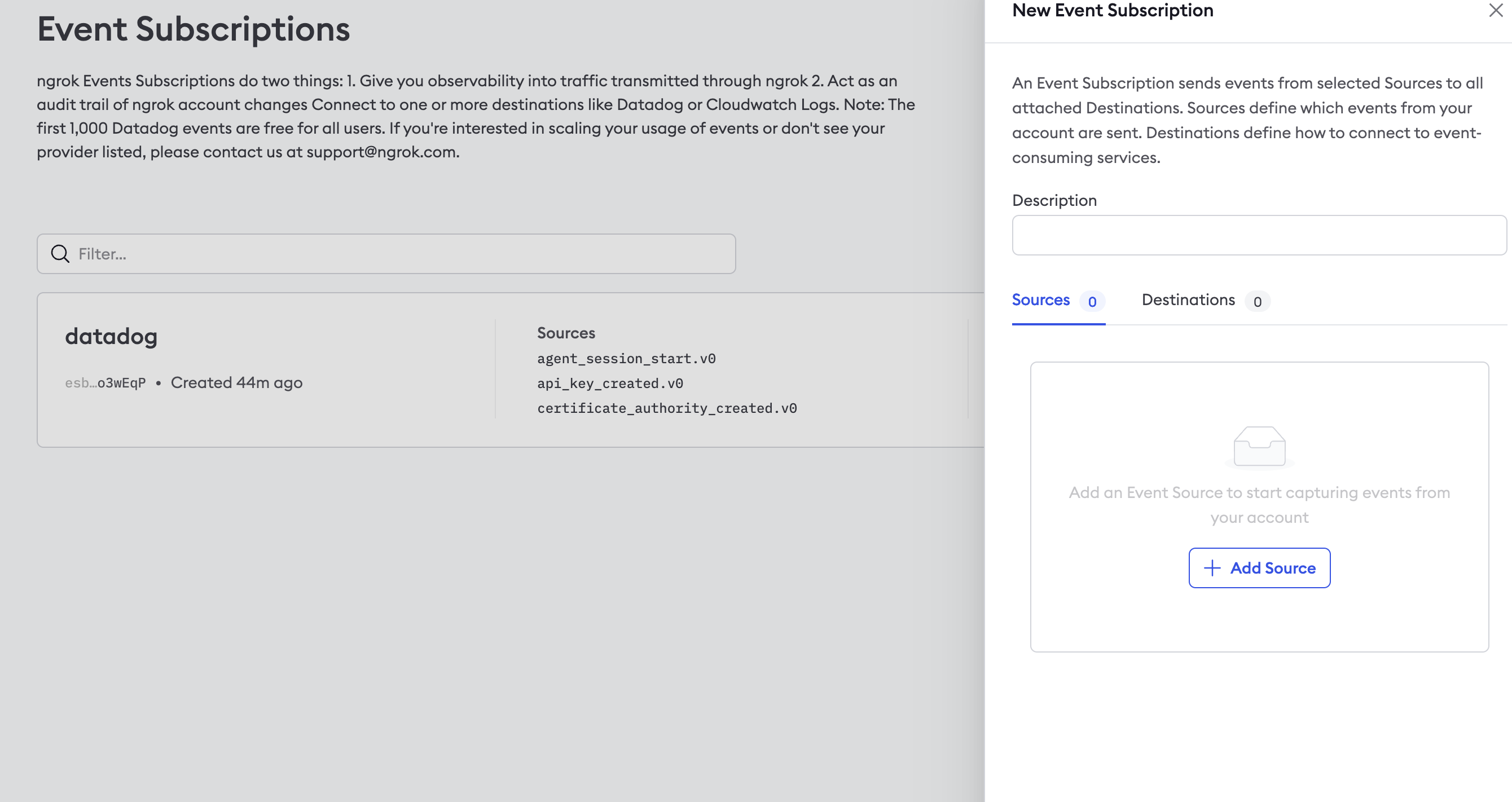
-
Within the Event Subscription configuration, provide a description for the event and within the sources tab select Add Source to pick and choose which events you would like to send to Datadog.
Once complete, select Add Event Sources to confirm your selections.
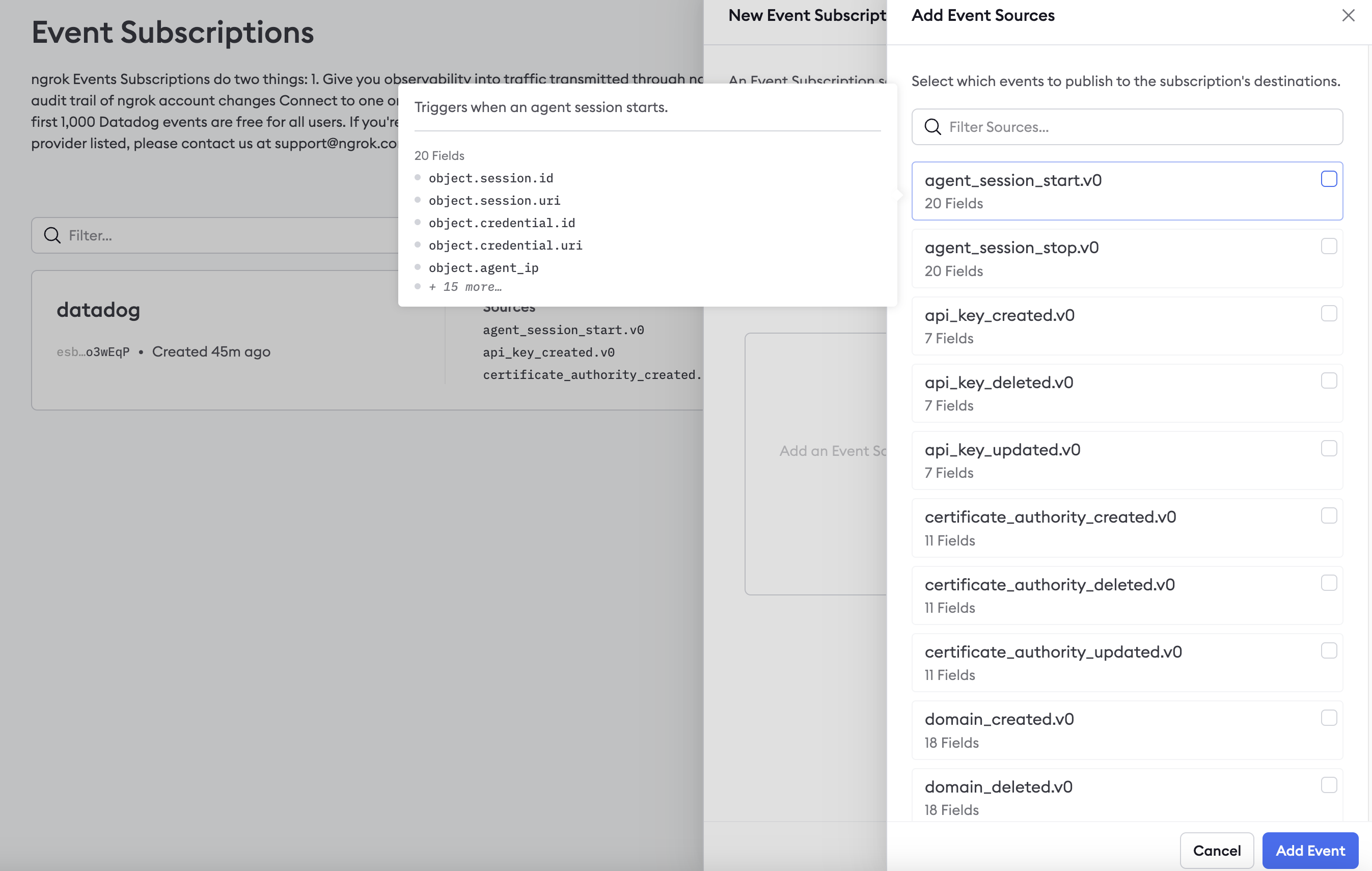
Step 3: Create Event Destination
To send the events to Datadog we'll need to assign an Event Destination to the Event Subscription.
-
Within the Event Subscription configuration Destination Tab, select Add Destination.
-
Choose Datadog as the target and fill in the correct information being mindful of which Datadog site your data resides in. Target, Region and API Key values are required, all other values are optional.
- Service Name will be added as a key-value pair to the event payload as service:value.
- DD Tags values will be added as tags to the event data being sent to be utilized within Datadog.
- Service Name will be added as a key-value pair to the event payload as service:value.
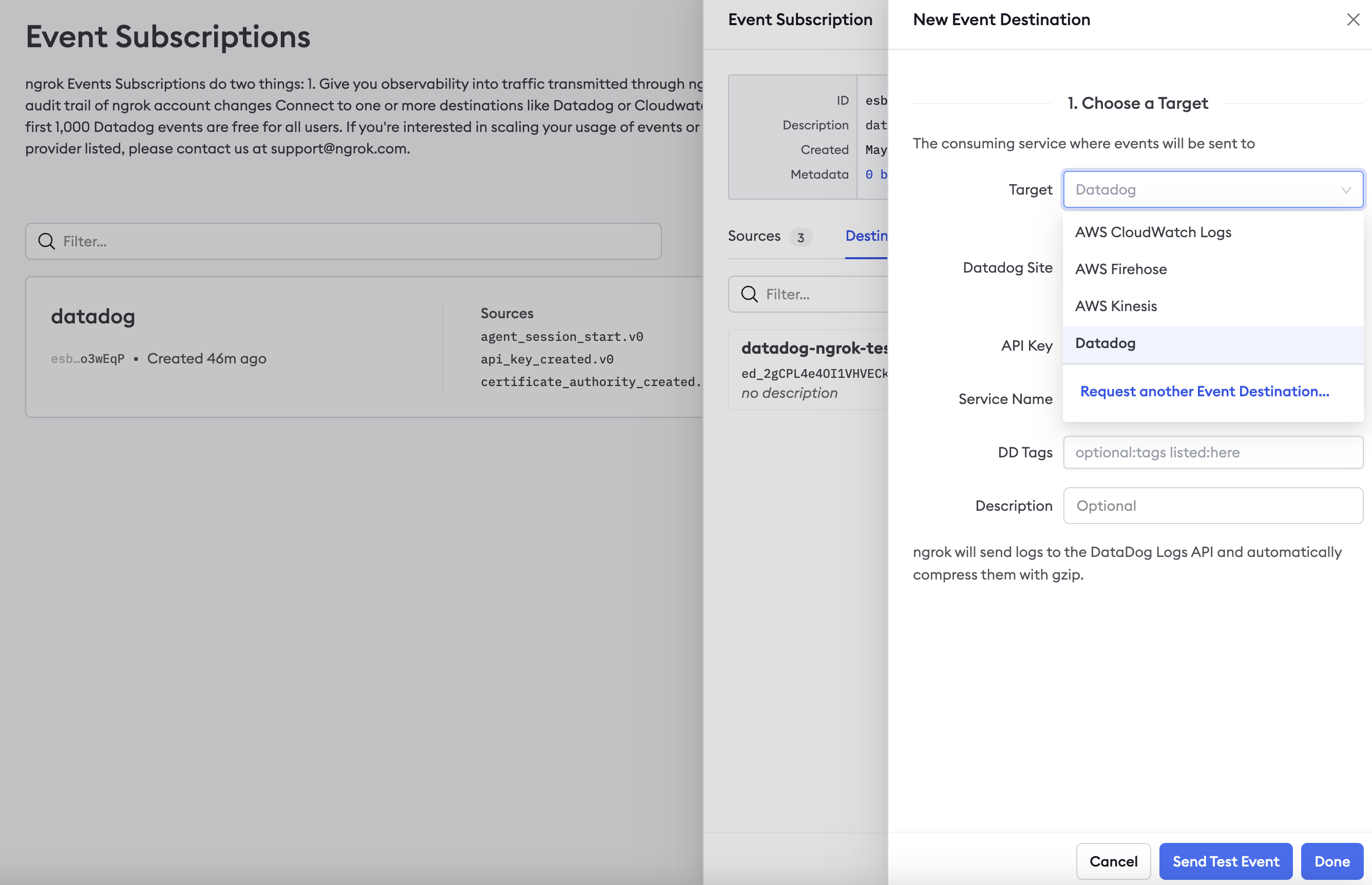
- Once all required inputs have values, select Send Test Event and you should be presented with a Success message. Select Done and the Datadog Event Destination setup is complete.
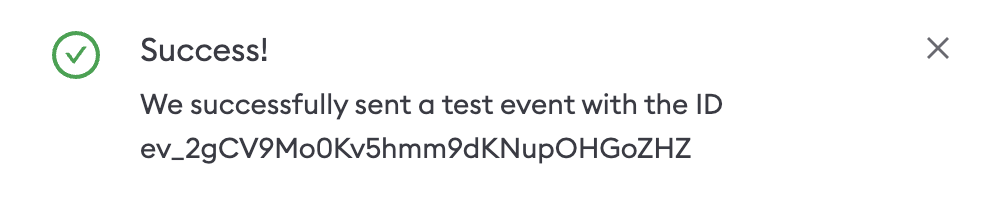
If instead of a Success message you receive a 403 error, double-check your API key and validate that you have selected the correct Datadog site.